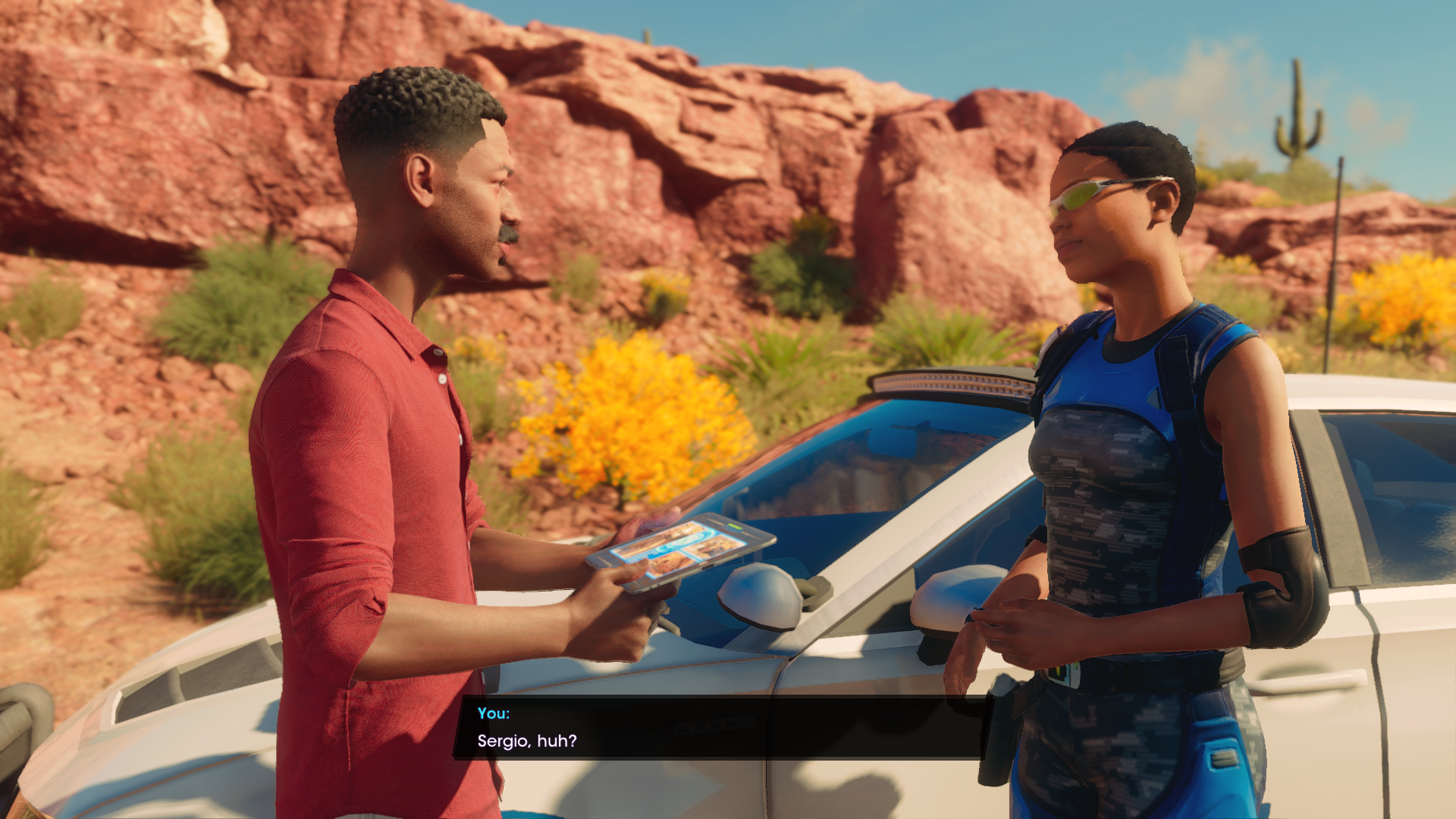The upside - besides Santo Ileso being a generally nice place to visit, as Alice Bee found in her Saints Row review - is that it’s playable on low-end and luxury hardware alike. And, to its credit, there’s a healthy list of customisable graphics options too. I’ve therefore embraced the past, and spent hours in testing to find out how you can tweak Saints Row’s settings for the best possible performance. As usual, that meant calling on the RPS test rig, with its Intel Core i5-11600K and 16GB of RAM. It’s far beyond the game’s minimum PC requirements, which you can also find below, but will let us check out how different GPUs perform without worrying about bottlenecks.
Saints Row system requirements and PC performance
Deep Silver have only released bare minimum specs for Saints Row; recommended specs are listed as TBD on the Epic Store, but this close to launch day I wouldn’t expect to see them added. If looking at these puts you in an upgrading mood, our best graphics card and best CPU for gaming guides have some suggestions.
Saints Row minimum specs (1080p / 30fps)
GPU: Nvidia GeForce GTX 970 / AMD Radeon RX 480 VRAM: 4GB CPU: Intel Core i3-3240 / AMD Ryzen 3 1200 RAM: 8GB OS: Windows 10 64-bit Storage: 50GB available space DirectX: DX11
You can choose between running Saints Row in DX11, Vulcan, or DX12 every time you launch it; unless you’re playing on a very old or very weak GPU, DX12 will probably be your best bet. In general, Saints Row runs fine. There are particular missions that will tax your system harder than the average free roam ride, but that inconsistency only appears when you’d most expect it – i.e. when most of the scene is gleefully combusting. And although I’ve seen a few takedown animations play out of sync, or that one pedestrian who suddenly spawned ten feet off the ground, falling to earth in a panic, bugs/glitches that actually affect performance or progression have eluded me. Update: I might just have outrageously good luck, because reports of more egregrious and sometimes outright game-breaking buds are being widely shared among players. Bugs like the one that turned former RPS vid bud Colm (RPS in peace) into a car antenna before fading out him out of existence. Again, I saw nothing like this from over a solid day of playing and testing, but clearly more work is needed. It also doesn’t seem to want to run on the Steam Deck at all, though it can have a little more leeway there, as getting the Epic Games Launcher working on the Steam Deck is something of a bodge job in itself. Performance-wise, the increasingly greying Nvidia GeForce GTX 1060 can handle the Ultra quality preset at 1080p; I used a 6GB model for the bulk of my testing, as it’s still the most-used PC gaming GPU as per Steam’s hardware surveys. Using a custom benchmark run, as there’s no in-game tool, this card averaged 47fps with only a single, momentary dip below 30fps. Higher resolutions will need something stronger – the GTX 1060 only scraped 32fps with Ultra at 1440p – though there are plenty of options there. I also tried an RTX 3070, which – still on Ultra quality – eased to 85fps at 1440p and got a playable 45fps at 4K. Really, the only oddity to report is the ray traced ambient occlusion option. Besides being an unusually specific RT setting in itself – AO doesn’t mean shadows in general, just the dark bits where two objects meet – you also don’t need a compatible GeForce RTX or Radeon 6000 series GPU to enable it. Normally, these are a prerequisite to simply unlock ray tracing settings, let alone run them well. However, a graphics card with ray tracing-focused hardware will still cope much, much better with Saints Row’s limited implementation. On the GTX 1060, I could only get a decent 1080p framerate with both ray tracing and the quality preset on Low, for an average of 57fps. Without RT, the Low preset manages 84fps, so that’s a painful drop. Meanwhile, the RTX 3070 and its purpose-built RT cores could run this setting on High quality, at 1440p and with the Ultra preset, at 81fps: just 4fps slower than with ray tracing turned off completely.
Saints Row best settings guide
In the absence of any framerate boosters like Nvidia DLSS or AMD FSR, getting more frames out of Saints Row will demand a lowering of the graphics settings. Besides the presets – Low, Medium, High, and Ultra – there are nearly twenty quality-related settings, plus a few more pertaining to framerates and general smoothness. For example, you may want to start by changing the framerate cap from Uncapped, should your monitor support refresh rates above 60Hz. You can also disable VSync, which you should do on displays with FreeSync or G-Sync support. Most games-spec displays, including all of the best gaming monitors, support one or both. To pinpoint which settings to sacrifice (and which to keep cranked up), I tested each one individually using the GTX 1060 at 1080p; we’re looking for how much each setting, when lowered, improves average performance compared to the Ultra preset as-is. Here’s the full list, with my findings: Graphics quality preset: The aforementioned, all-consuming presets, ranging from Low to Ultra. The High preset was only moderately faster than Ultra, averaging 53fps to Ultra’s 47fps, though it was more stable with fewer sharp drops. Low was unsurprisingly the best for pure performance, producing 84fps, though Medium – with 77fps – is a better balance of smoothness and fidelity. I’d actually avoid using Low-level settings as much as possible, unless you have older hardware denying you the choice. Ray traced ambient occlusion: As per the above, this is a decent enough improvement on the standard HBAO setting that it can be worth enabling – and there’s little visual difference between its Low and Ultra settings. Nonetheless, you may find it tanking your PC unless your graphics card is a newer model designed specifically for ray tracing; with the GTX 1060 I had to drop this and all other settings to Low, disregarding everything I said one paragraph ago, just to keep things semi-smooth. Frame rate cap: Is your monitor 60Hz? Then you can leave it on the default setting. Anyone else, change this to Uncapped. Antialiasing: The default TSSAA 8x can stay in place. Both disabling AA and switching to FXAA got my GTX 1060 average up to 49fps, a 4% increase, but TSSAA’s strikingly smoother edges are worth this cost. Scene detail: Leave this on High. The Medium setting doesn’t improve performance at all, and makes Saints Row look noticeably worse by cutting the distance at which environmental objects load in. Shadow quality: By contrast, this should be the first setting to get the chop. Lowering from Ultra shadows to Medium pushed average performance up to 55fps, a chunky 17% enhancement. Water quality: Although my benchmark run involved crossing a lake and a not-so-casual stroll past a river, dropping water quality didn’t do much. Nothing, in fact: Medium quality produced the same 47fps that Ultra did. Undergrowth: This setting affects both the density and detailing of foliage like grass and small bushes. Curiously, it’s the only graphics option with an ‘Adaptive’ setting, which the Ultra preset uses. You can also manually set it to High or Medium, and although there was no actual performance difference when I tried them, both High and Adaptive made grass much more plentiful at close range. Post processing: Reader, I implore you, set this to Ultra. Not only will lowering it afford you no real performance benefit, but any setting below Ultra – even High – introduces a nasty blurring/ghosting effect. To the point that even your own car, when speeding in a straight line and thus immobile relative to the camera, gains an inexplicable afterimage. Depth of field: Enabling or disabling DoF effects in games is often just a matter of taste, but in Saints Row, turning it off got me an extra 2% to performance. Effects quality: This is a tricky one because for the majority of the game, turning down effects won’t help performance; it certainly didn’t in my benchmarks. However, the technically toughest parts are such particle effect onslaughts that cutting them down might make sense. I lean towards a higher setting, admittedly: it’s possible to make enough positive changes elsewhere that even weaker hardware can afford the occasional hit. Texture cache size: Texture quality by another name. My rig actually ran 1fps slower on Normal and Low than it did on High, so leave this one up all the way up. Texture filter quality: Another setting with little effect on performance. You might as well leave this on the maximum: Anisotropic 16x. General reflections: The first of Saints Row’s three reflections settings, and the least noticeable – in terms of both the reflections themselves and the performance impact of lowering their quality. Keep this set to High. Planar reflections: Sometimes considered a cheaper alternative to ray tracing, planar reflections provide accurate detailing on flat surfaces like glass. Consider dropping this to the Medium setting, which doesn’t hurt quality too much but will help performance. I got an extra 4% from this change alone. Screen space reflections: Yet another setting to Leave on High, as dropping to Medium gave me an unchanged 47fps. Vehicle shading: Although you may see a subtle difference to paint job glossiness after switching this from High to Low, I’d say the 4% performance gain makes for a good trade. Global illumination quality: Tweaking this isn’t as impactful as it might sound. There’s only a 2% performance gain to be had from the Low setting, if my GTX 1060 is any indication, although it doesn’t look drastically worse than High either. HBAO: Here’s the ambient occlusion for weaker GPUs. Switching this off entirely produced a 6% performance gain, which isn’t peanuts, though doing so makes the environment seem flatter and artificial. Meanwhile, simply switching from it from High to Low didn’t change my PC’s performance by a single frame per second. I’d say: just go with High. Motion blur: Turning off blur – it’s all or nothing, there’s no adjustable slider – got me a 4% performance uptick. Not much, but worthwhile in a pinch. Camera shake: Somehow, turning this off made the game run 4% worse. I’m stumped. Leave it on, I guess, unless you want it off for accessibility reasons. Since a whole lot of these settings don’t actually impact performance, it’s easiest to use the Ultra preset as a starting point and then change just the few that do. Here, then, are Saints Row’s best settings to use on PC:
Ray traced ambient occlusion: Off, unless you have a very powerful graphics card Shadow quality: Medium Depth of field: Off Planar reflection: Normal Vehicle shading: Low Global illumination quality: Low Motion blur: Off
With these settings in place, the GTX 1060 climbed from 47fps at 1080p to 60fps: a 27% improvement, and faster than the High preset despite sporting numerous Ultra-level options. If you’re willing to make harsher reductions – or your hardware is forcing your hand – then an almost-full complement of Medium settings is a decent alternative. Just be sure to keep scene detail on High, and post processing on Ultra; these will let you avoid the pop-in and blurriness that their respective lower settings will induce.